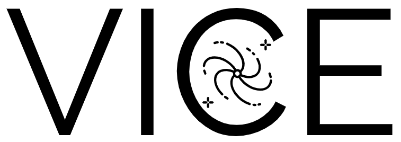Installing VICE¶
Binary installers of the latest version of VICE for python versions 3.6-3.9
on Mac OS X and Linux operating systems can be found on PyPI. We recommend
that VICE be installed in this manner by running pip install vice [--user]
from a bash terminal. Users should add the --user flag if they do not have
administrator privileges; this will install VICE to their ~/.local
directory.
Designed for Unix system architectures, VICE does not function within a windows environment. Windows users should therefore install VICE within the Windows Subsystem for Linux (WSL). An installation from source on a windows machine should also be ran from within WSL.
Users who have or would like to modify VICE’s source code should conduct a from source installation; this also applies to users who would like to install for a development version of python, such as 3.10. Installing from source is also an alternative in the event that the PyPI installation fails for some reason. If you have already installed VICE and would like help getting started, we recommend checking out VICE’s tutorial. Further usage guidelines can be found here.
Contents
Dependencies¶
VICE has no primary runtime dependencies; that is, it does not require any external software to run properly. There are however a handful of features which are enabled when certain dependencies are satisfied, and we recommend users install them to make use of VICE to its full extent. These secondary dependencies are as follows:
- matplotlib >= 2.0.0
matplotlib is necessary for the
showfunction of theoutputobject. This is intended to allow users to visually inspect the results of their simulations inipython, ajupyter notebook, or something similar without having to plot it themselves. This is included purely for convenience, and is not intended to produce publication-quality figures.
A Note on Implementation¶
VICE is implemented in ANSI/ISO C and is wrapped using only standard library Python and Cython. It is thus independent of the user’s version of Anaconda (or lackthereof). It is NumPy- and pandas-compatible, but neither NumPy- nor pandas-dependent. That is, it will recognize user input from both NumPy and pandas data types such as the NumPy array or the pandas dataframe, but is designed to run independently of them.
Installing from Source¶
While VICE does not have any primary runtime dependencies, there are several compile-time dependencies that must be satisfied to install from source. They are as follows:
On Mac OS X and Linux architectures, it is likely that Make and one of gcc or clang come pre-installed. Users may install with alternative C compilers if they so choose, but VICE is tested with only gcc and clang.
Once the build dependencies are satisfied, download the source code using a terminal and change directories into the source tree:
$ git clone https://github.com/giganano/VICE.git
$ cd VICE
To install VICE, then run:
$ make
$ python setup.py build -j 2 install
This will compile VICE on 2 CPUs in parallel and subsequently install. Users
installing VICE on a system on which they do not have adminstrator’s
privileges should perform a local installation. This can be achieved with the
--user command-line argument:
$ python setup.py build -j 2 install --user
Please note that users installing VICE to multiple versions of python will
likely have to run make clean between runs of the setup.py file.
Following the installation, to run the tests and clean the source tree:
$ make tests
$ make clean
Please also note that make tests runs VICE’s tests in the user’s default
version of python. If your machine is defaulting to another version of
python, make tests3 will run them in python 3 always. Alternatively, the
tests can be ran from within python itself:
import vice
vice.test()
If you have issues installing or running VICE, please see the section on Troubleshooting Your Build. If your installation was successful and you would like help getting started, usage guidelines can be found here.
Things to Avoid¶
- conda Environments
VICE should never be installed from source within a conda environment. This only applies to source installations; a binary installation from PyPI should run properly within any conda environment provided the version of python is supported. When installing from source in a conda environment, the installation process will run without errors, but the compiled extensions are not placed in the correct directory, preventing VICE from running properly. This does not apply to the default environment
baseassociated with later versions of python and Anaconda.VICE will run within whatever conda environments users create; it is only the source installation process that this applies to. As noted here, VICE is implemented entirely independently of Anaconda, and for this reason, it does not make sense to install VICE from source in a conda environment anyway. This is also true for installing from PyPI in a conda environment, unless a specific version of python is required.
- Parallel Installations
Users installing VICE to multiple versions of python should not run the setup.py file in separate terminals simultaneously; this will cause one of the builds to fail. Likewise, users should not run the tests for multiple versions of python simultaneously; it’s likely this will cause a
segmentation fault.
Additional Options¶
By default, VICE will install verbosely, printing to the console. To turn this off, run a quiet installation:
$ python setup.py build -j 2 install -q
or
$ python setup.py build -j 2 install --quiet
To change the number of cores used to compile VICE:
$ python setup.py build -j <number of cores> install
If you have modified VICE’s source code and are reinstalling your modified
version, there’s no need to rebuild the entire package. Any number of
extensions can be specified with the ext directive. For example, the
following will rebuild the singlezone object, whose extension is
vice.core.singlezone._singlezone:
$ python setup.py build install ext=vice.core.singlezone._singlezone
Troubleshooting Your Build¶
The following are a number of issues that can arise when installing VICE from source. If none of these options solve your problem, you may open an issue here, or email VICE’s primary author (James W. Johnson) at giganano9@gmail.com.
ImportError After Installation¶
Did you install VICE from within a conda environment? If not, please open an issue here.
Running the setup.py File Failed¶
Did you run it for multiple versions of python simultaneously? If not, please open an issue here.
Running the Tests Resulted in a Segmentation Fault¶
Did you run the tests for multiple versions of python simultaneously? If not, please open an issue here.
VICE Isn’t Running from the Command Line¶
If vice doesn’t run from the terminal after installing, first check that
python3 -m vice runs; the two have the same functionality. If neither
work, then it’s likely there was an issue with the installation, and we
recommend rerunning the install process, making sure that the instructions are
followed as closely as possible. If this still does not work, please open an
issue here.
If python3 -m vice works, but vice does not, then it’s likely that
that command line entry was copied to a directory not on your PATH. The
simplest patch for this issue is to create an alias for vice mapping it to
the longer command. This can be done by adding the following line to your
~/.bash_profile:
alias vice="python3 -m vice"
Then either run source ~/.bash_profile or restart your terminal for the
alias to take effect.
Alternatively, the proper file can simply be copied to any given directory in
your computer. If this directory is not on your PATH, then your PATH
must be modified to contain this file’s new location. For example:
$ cp ./bin/vice ~/.local/bin
This will place the command line entry in the ~/.local/bin/ directory,
which can be permanently added to your path by adding
export PATH=$HOME/.local/bin:$PATH
to your ~/.bash_profile. As with the alias solution, this will require
either running source ~/.bash_profile or restarting your terminal to
take effect.
Note: If you have installed VICE with the --user option, it is likely
that VICE has automatically made the above modification to your PATH, and
that either running source ~/.bash_profile or restarting your terminal is
all that is required after copying the file to ~/.local/bin. If you have
copied the file to a different directory, VICE will not have added that file
to your PATH.
More information on modifying your PATH can be found here.
If this does not fix the issue, please open an issue here.
An alternative workaround to this issue is to create an alias for vice by
adding the following line to
Compiler Failure¶
This is usually an indication that the build should not be ran on multiple
cores. First run make clean, and subsequently make. Then replace your
previous command to run the setup.py file with:
$ python setup.py build install [--user] [--quiet]
If you were not installing VICE on multiple cores to begin with, try
installing without the build directive:
$ python setup.py install [--user] [--quiet]
If neither of these recommendations fixed your problem, please open an issue here.
Uninstalling VICE¶
If you have installed VICE from PyPI, it can be uninstalled from the terminal
via pip uninstall vice. When prompted, simply confirm that you would like
the files removed. If you have downloaded VICE’s supplementary data for use
with the milkyway object, it is recommended that you remove these files
first by running
import vice
vice.toolkit.hydrodisk.data._h277_remove()
before the pip uninstall vice command.
If you have installed from source, uninstalling requires a couple of steps. First, you must find the path to the directory that it was installed to. This can be done by launching python and running the following two lines:
import vice
print(vice.__path__)
Note that there are four underscores in total: two each before and after
path. This will print a single-element list containing a string denoting
the name of the directory holding VICE’s compiled extensions, of the format
/path/to/install/dir/vice. Change into this directory, and remove the
VICE tree:
$ cd /path/to/install/dir/
$ rm -rf vice/
Then, check the remaining contents for an egg. This will likely be of the
format vice-<version number>.egg-info. Remove this directory as well:
$ rm -rf vice-<version number>.egg-info
Finally, the command line entry must be removed. The full path to this script
can be found with the which command in the terminal:
$ which vice
This will print the full path in the format /path/to/cmdline/entry/vice.
Pass it to the rm command as well:
$ rm -f /path/to/cmdline/entry/vice
If this process completed without any errors, then VICE was successfully
uninstalled. To double-check, rerunning which vice should now print
nothing, and attempting to import VICE into python should result in a
ModuleNotFoundError.